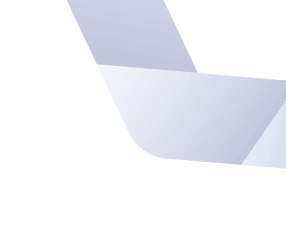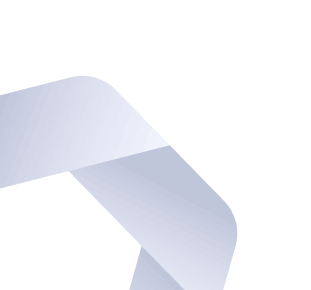There are subtle differences between a video call and a face to face conversation. Just like learning to play an instrument, effectively communicating over a video call requires learning a few rules followed by practice. We have been video calling for several years and have made numerous mistakes along the way. We learned from them and present to you the following tips for effective video conferencing:
1. Establish a social etiquette for the mute button 🔗
In an in-person group meeting, you can easily pick up on subtle body language that helps indicate who wants to speak next. In video calls, we usually aren’t so informed. One of the most annoying occurrences is when two people talk at the same time, then pause, only to start speaking at the same time again. This process can repeat many times until one person adamantly speaks over the other, or both go quiet in despair.
The mute button is a reliable proxy for some body language cues. However, just as social cues are learned over one’s childhood years, so we must learn the subtle cues offered by the mute button—albeit a bit later in life. At Innolitics, we practice the following rules for mute button etiquette:
- In groups larger than three, always mute yourself unless you’re doing the talking.
- When you’re finished speaking, mute yourself to yield to someone else.
- If someone else is talking and you wish to speak next, unmute yourself to indicate to the group you want to speak.
- Before unmuting, please watch everyone’s mute indicator (in the conferencing software UI) to make sure nobody else has unmuted themselves.
- Should you unmute yourself at the same time as someone else, courteously mute yourself and allow the other person to speak.
- If you see someone’s lips moving, but nothing comes out, please tell them they are muted. Conversely, if the group is rudely ignoring everything you’re saying, don’t take it personally—check your mute button first.
Some video conferencing software has a feature whereby the call organizer can mute anyone else. Office pranks aside, this can be a useful tool to silence someone who forgets to mute themselves and is broadcasting noise. An excellent use case for this tool is when someone joins a meeting with noisy, malfunctioning audio equipment, and is unresponsive when asked to mute themselves.
2. Be mindful of mixed remote and on-site calls 🔗
Picture this. Half of the team is home today, while the other half is in the office conference room. The conversation turns into a heated debate about whose turn it is to clean out the expired food from the breakroom refrigerator. The video chat suddenly devolves into a cacophony of muddled speech, mumbled utterances, and off-camera hand gestures—all of which are incomprehensible to the people working from home.
The remote folks shrug it off this time but such one-sided conversations can interfere with more important matters. Worse, the remote people will see that a decision was made and not ask to repeat what had just transpired. They may not even know the actual conclusion. For that matter, they may not even know the original question!
We work with many on-site development teams, so we encounter this problem often. Breaking out of this habit is difficult. Here are a few strategies that can help:
- Try to make everyone remote. Can everyone take the call at their desk instead of booking a conference room? This has an equalizing effect. (It also helps with social distancing.)
- On the remote side, please interrupt the conversation if it becomes incomprehensible. If you can’t understand the discussion, chances are other people cannot as well. Speak up! (This also conditions the unruly participants to curb this behavior.)
- On the office side, glance at the screen every once in a while. Doing so will remind you there are participants in the ether, such that you don’t end up mumbling to your neighbor.
- Be mindful of where the conference room microphone is. This inconspicuous contraption conveniently blends in with the table—usually ending up next to a crinkly bag of chips or under a coffee cup—neither of which provide a desirable audio signal for remote participants.
3. Turn off video if your internet connection is slow 🔗
There is no better way to lighten the mood of a tense conversation than sounding like a chipmunk or projecting your voice through a robotic avatar. A poor internet connection is a likely culprit in both cases. Although amusing at first, the situation can quickly get frustrating for all involved.
Worse yet, a poor internet connection can cause the speaker’s voice to cut in and out, forcing all listeners to expend mental energy interpolating between the words—energy that robs anyone from actually forming a response. At Innolitics, we recognize audio is usually more critical than video for communication, so we’ve come up with the following procedure for dealing with a poor internet connection:
- We request all participants to turn off their video feed to conserve bandwidth.
- Failing that, the participant will be asked to dial in—phones can be more reliable than the internet, and you can still join the video call to view screen shares. (Just be sure to mute yourself and don’t use Wi-Fi calling!)
4. The camera should focus on your face 🔗
Do you think it’s rude for someone to glance at their watch in the middle of a conversation? How about taking out their phone to check text messages? Or pulling out their laptop to respond to an email?
You would probably find such actions to be rude in person, and it’s no different during a video call. Giving participants the courtesy of your undivided attention may be more difficult in a work from home environment.
For example, is your coworker unaware you’re in a meeting and instant messages you? Do you get irrelevant notifications too often and always glance at them during a call? Do you have a means to know when your coworkers are busy so as not to interrupt them? These are all causes of distractions you may want to address. (More on that in a future article about the effective use of instant messaging.)
Giving fellow coworkers your full attention is difficult on a video call. However, here are some tricks we have discovered:
- Turn off notifications while in a call.
- Make your face visible. Use a well-lit space and ensure you don’t have strong backlighting that can cause your face to appear dark. Know that a dark room can cause your video feed to be blurry, making it difficult to read your facial expressions.
- Keep your hands visible if possible. It’s difficult to be distracted if your hands aren’t on your keyboard.
- Look directly at the camera. You appear distracted if you’re looking at another monitor to the side, even if you are fully attentive. If you must use your preferred monitor located off to the side, consider purchasing a clip-on camera so that you face it. Also, when purchasing a new laptop, consider camera placement; some place the camera below the screen, forcing your audience to look up your nose instead of at your eyes.
- Consider moving your video call window closer to your camera. This lets you look directly at the camera while simultaneously looking at your coworkers’ faces.
5. Use headphones to minimize background noise 🔗
You are on a video call when you suddenly hear annoying feedback. Or you see a ghastly grimace come across everyone’s face as you begin to utter your first word. Worse, you see a confused look on everyone’s face and a minute later someone musters up the courage to point out they cannot hear you.
Using external headphones will prevent many of these issues. Most operating systems feature echo cancellation technology that attempts to suppress the sound made by your speakers. However, the technology isn’t perfect. Using external headphones, even ones without a built-in microphone, can eliminate many audio issues. It may be worth getting a set of headphones with a high quality microphone while you are at it.
We hope these tips improve your conference calls! Let us know if you have other tips or suggestions.
This is the first article in a series about working from home. The next article provides tips for using online chat. Sign up below if you want to read more!